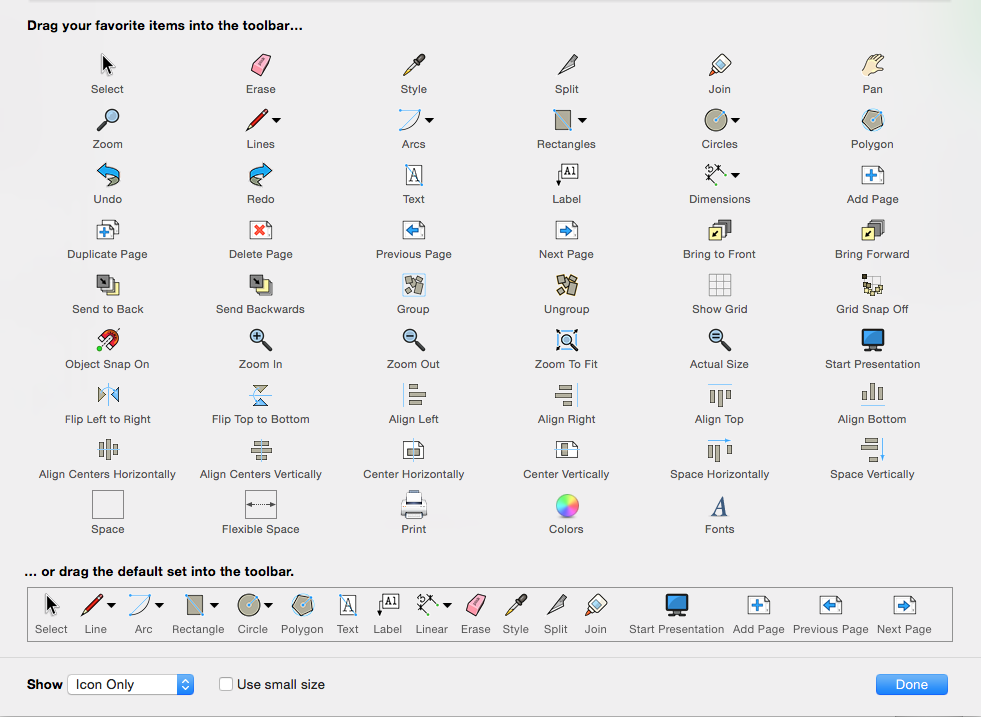What is SketchUp
SketchUp (formerly Google Sketchup) is a 3D modeling computer program for a wide range of drawing applications such as architectural, interior design, civil and mechanical engineering, film, and video game design. It's available in a freeware version that you can load on your home computer, SketchUp Make, and a paid version with additional functionality, that we use in the classroom, SketchUp Pro.
Getting Started
Open SketchUp from your Program Files. If it's not there, let me know I'll have to install it. It should only take a few minutes.
Create a SketchUp folder on your desktop where you will save your files. SketchUp is sometimes glitchy when you try to save your files to a network (like your OneDrive).
Then you'll need to Choose a Template before you start. Select the Simple Template in Feet and Inches.
So that you are all looking at the same toolbar as the worksheet you are filling in, go to View > Tool Palettes and Choose Large Sets. Use these tools to complete the challenge. You'll notice a rectangular window that is open called: Instructor. Each time you click on a tool, the Instructor window tells you what that tool will do and some options for using it. If you accidentally close it, you can find it under the Window menu.
So that you are all in the same camera angle as the directions, go to Camera > Standard Views and Choose Iso.
Then, delete the man from the center of your world, otherwise he will be in the way of your build.
Build
In Part 1 of this video series you will be introduced to some of the basic build tools: rectangle, circle, push/pull, zoom, etc. You will build a simple house. Follow along with this video, press pause and rewind as needed to keep up. When you are finished, this should be saved as #_lastname_simple_house. Then, Export > as a 2D Graphic > JPG for upload to your ePortfolio.
Build a more detailed house
In Part 2 of this video series you will build a more detailed house with specific size and dimensions. It's important that you pause and rewind as needed to keep up with the video.
Save this file as #_lastname_detailed_house. Then, Export > as a 2D Graphic > JPG for upload to your ePortfolio.
Decorate
In Part 3 of this video series you will build out a room on the inside of the house and decorate it using SketchUp tools. It's important that you pause and rewind as needed to keep up with the video.
***You'll need to search for & download your item from the 3D Warehouse. The option doesn't exist in our version of SketchUp.
Save this file as #_lastname_room. Then, Export > as a 2D Graphic > JPG for upload to your ePortfolio.
Build a piece of furniture
In Part 4 of this video series you will build a hallway table with specific size and dimensions. It's important that you pause and rewind as needed to keep up with the video. NOTE: Do NOT download a piece of furniture from the 3D Warehouse - this is cheating and you will get a zero.
Save this file as #_lastname_hallway_table. Then, Export > as a 2D Graphic > JPG for upload to your ePortfolio.
Turning it in...
Create a new page on your Canvas ePortfolio. Name it: SketchUp. Remember that your newest posts will go at the top of the page.
- Title or heading of challenge.
- Answer these questions
- What are the axis or planes that you work on? Which plane goes in which direction?
- What was the most challenging part of this challenge.
- Upload and insert the 4 JPG image(s).