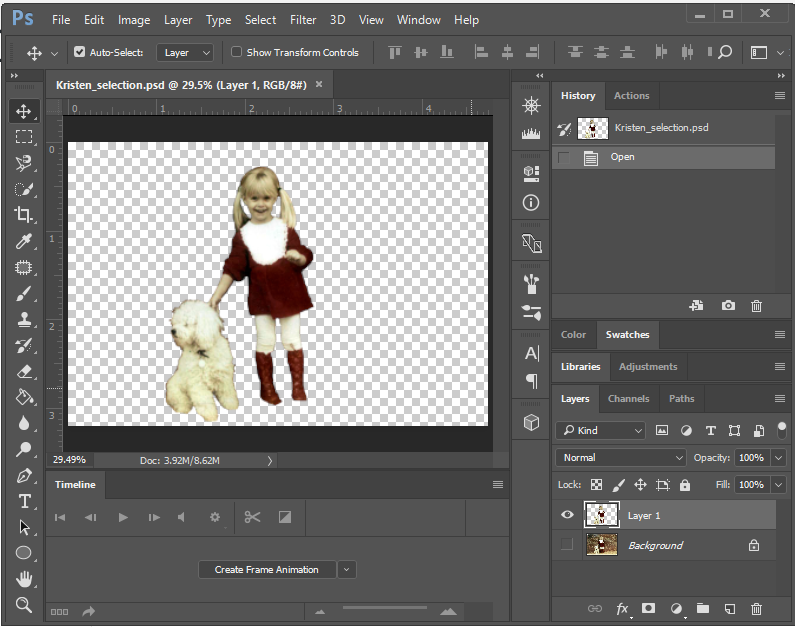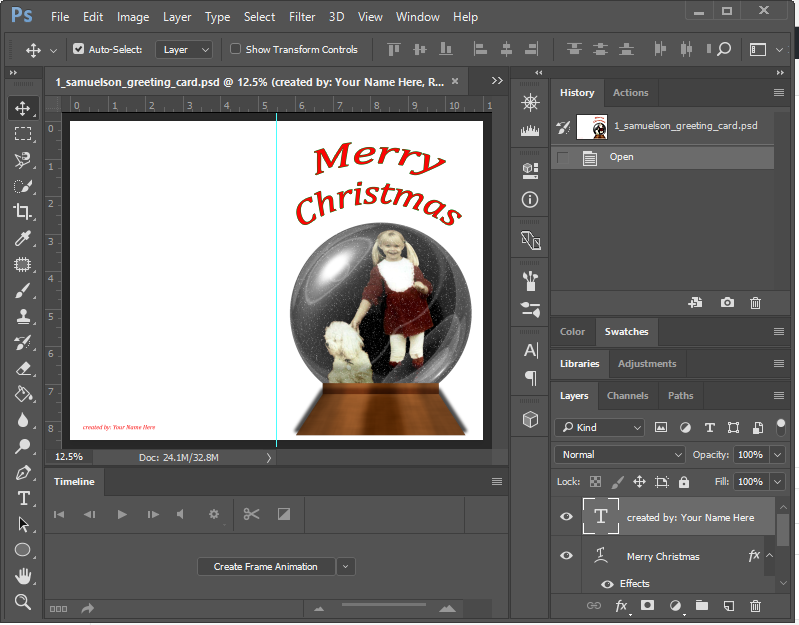We're making a Snowglobe
Part 1 - Selecting yourself in a photo
You'll need a full-length photo of yourself. Use the selection tools and Quick Mask Mode to select yourself and copy to a new layer. Neatness of your selection counts! You should probably Save your Selection (Select Menu > Save Selection) so that you can use it another time. Save that file as "photo of myself.PSD."
Part 2 - Building the Snowglobe
Carefully follow the instructions in the videos below to build the snowglobe, add your photo to it, and save as a JPG for Canvas.
Video 1 - if you already selected yourself, you can fast forward to about 5:40 in this video.
Part 3 - Put your Snowglobe on a greeting card
Pick a teacher, AP or counselor that you'd like to send a Christmas, Holiday, New Years card to. Follow these instructions to put your snowglobe on a card. Call me over to check it before you print to N107.
Part 4 - Animate your Snowglobe
The final step will be to make it look like it's actually snowing inside your snowglobe. Follow along with this video to make it happen.
Turning it in
You'll add this at the TOP of the Photoshop page of your Canvas ePortfolio. You can follow along with this video if you don't remember how to embed your images. .
- Title of the Challenge (Photoshop Final Exam)
- Answer the following questions
- Which tools did you use to make the selection of your original photograph?
- There are several ways to duplicate layers. Name two ways.
- Explain the importance of layers in your own words.
- You used several blend modes in this project. How does the blend mode affect the appearance of it?
- In your own words, explain how the Layers and Timeline work together to create an animated GIF. (only if you completed Part 4)
- Embed the JPG of your original photo and the animated GIF if you completed that. I have the printed card for you to write in and sign for the teacher you want to give it to.