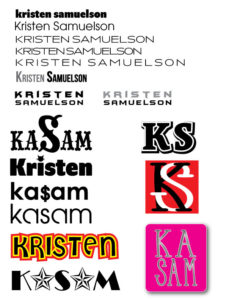Logo
A logo is a symbol or other design adopted by an organization to identify its products, uniform, vehicles, etc. Watch this short video, "What is a brand?"
Play the Retail Alphabet Game to see how many of these famous companies you can identify by part of their logo. Some will be more obvious than others, and some may be from a different part of the country, so you won't know what they are.
Read through this 4 page article about the Basic Building Blocks for Logo Design. You will build a logo in the next step and will need to utilize these building blocks to design your logo.
Read through Logo_of_Letters.pdf in the Campus Share Drive > Samuelson > Illustrator > Logos.
We will watch part of a course on Logos and Lettering from Linkedin Learning.
Logos and Letters
You will create a variety of Type Logos using your initials, as well as first and last name. You should experiment with a different font for each of these. Some of these are self-explanatory, but those that are more difficult will have a short how-to video linked to it.
You should open the Type > Character/Paragraph, Pathfinder, and Appearance Panels to work on this. You might need to reset your Character Panel after changing lots of settings (Options Menu - top right, 3 lines).
- lowercase
- Uppercase
- Camel Case
- Tight Tracking
- Loose Tracking
- Different Shade
- Full Justification with different weight
- Full Justification with different shade
- Make a letter stand out
- Add a glyph, shape or drawing
-
- Cut out parts of a letter(s)
- Add multiple strokes using appearance panel
- Replace a letter with a shape, glyph or symbol that looks like the letter (Webdings Chart)
- Extruding text
- Interlocking text
- Reverse type
Design Your Logo
Design Your Logo
You will create a logo for your own personal brand - YOU. It should represent what YOU stand for. Your logo will utilize your initials or name as well as the "building blocks" from the article in the previous section.
Start a new file in Illustrator, letter size, save it as #_lastname_personal_logo. Use the skills that you have learned through the Illustrator Challenges and explore other tools to create your logo. When you complete the logo, save it, and do a File > Export > Save for Web to save as a JPG.
Company Logo Design
Now you need to design a logo for a company. The company can be fake or it can exist in real life.
If you use a real company, make sure you stay away from just re-creating the logo they already have. It should be something new, fresh and original.
Utilize the information from earlier in the challenge to do this.
Start a new file in Illustrator, letter size, save it as #_lastname_name of company_logo. Use the skills that you have learned through the Illustrator Challenges and explore other tools to create your logo. When you complete the logo, save it, and do a File > Export > Save for Web to save as a JPG.
Turning it in
- Print both logos - Pro Color
- Go to the Illustrator page of your Canvas ePortfolio and add this at the top of the page
- Write your entry
- Title of your assignment
- Answer the questions:
- Explain in detail why you designed your logo the way you did.
- How does it represent you?
- Insert & label the 3 JPG images of your completed work (logotype practice, personal logo and business logo).