Type Tools
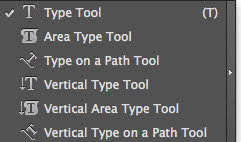 Illustrator has several tools that will allow you to add type. These are the basic Type Tools on your Toolbar:
Illustrator has several tools that will allow you to add type. These are the basic Type Tools on your Toolbar:
You will need to be able to explain how each of these works when you update your Google Site.
Start Typing
There are 3 files you will need for this challenge - copy them into your folder in Schools, and rename the #_lastname_Type_Tools.ai before you begin. You'll find them in the Illustrator_Source_files folder in the Campus Share Drive.
- #_lastname_Type_Tools.ai
- text for type tool challenge.txt
- beach_sunset.jpg
Open the #_lastname_Type_Tools in Illustrator and follow along with the following videos to learn about Type.
Make sure you save as an AI file, and then as a JPG by going to File > Export > Save for Web > Choose JPG
Turning It In
- Go to the Illustrator page of your Canvas ePortfolio
- Write your entry at the top of the page
- Title of your assignments (Type Tools)
- Answer the following questions:
- Give a brief explanation, in your own words, on how each of the Type Tools works - include the correct name of each.
- The Type Tool has 2 methods to create type. Explain both.
- Insert the JPG image of your completed work. Here's a video in case you don't remember how.
