14. Special CharactersIn lesson 14 you will add codes that will create special characters in your web page. Is it a tag or not? Look at the Special Character Codes in the image below. You will notice that these "tags" look different than any of the other ones you have learned so far. These HTML tags do not use the less than (<) or greater than (>) symbols to show that it is a tag. These special characters use either a Name Code or a Number Code. For our purposes, we will use the name codes. This lesson introduces you to 3 special characters. For a more complete list of the name and number codes that show special characters, visit Web Monkey.
The sub links could use something to set them apart from the rest of the navigation. You will add a middle dot code before each of the four sub links. Place the code before the hyperlink tag. This will place a dot, almost like a bullet, before each line. Save and preview your work. With planning.htm still open, you are going to add the ampersand code. In the navigation, find the sub link "Flowchart and Storyboard." Change the word and to the ampersand code. Now find the same sub heading in the contents of the page, and replace the "and" with the ampersand code. Save and preview in the browser. Copyright The bottom of each page has a horizontal rule, and all but the home page has a source/reference. Since you have created this website, you will add a copyright code with your name and date below the source/reference. Add a paragraph tag below the source/reference, and add the copyright code, followed by: Copyright, Year, Your Full Name. Save and preview in the browser. Add the same font tag that you used in the body of your Extra Space Each page has a navigation system on the left side of the page. Right now, the links are "butting up" to the left side of the cell, making it hard to read. Since browsers don't recognize extra spaces with the space bar, we have a special code that must be used. Before each of the hyperlink tags, add FOUR non-breaking space codes. Before the hyperlink tags on the sub-links on the planning page, you'll need to add ONE. |
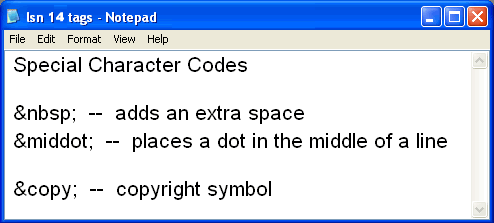 Open your workspace, planning.htm in notepad and in the browser. Locate the new section of navigation that you inserted in the last lesson.
Open your workspace, planning.htm in notepad and in the browser. Locate the new section of navigation that you inserted in the last lesson.